Direct Software
How to authenticate the integration if you're using Direct Software's Open API
We'll use a test app, Acme AI, to show how an end-user can authenticate the integration between Direct Software and Acme AI.
Go to Settings > Integrations section within Acme AI app.
Among the list of Integrations, click on Direct Software's logo and you will be redirected to the Authentication Screen as shown below.
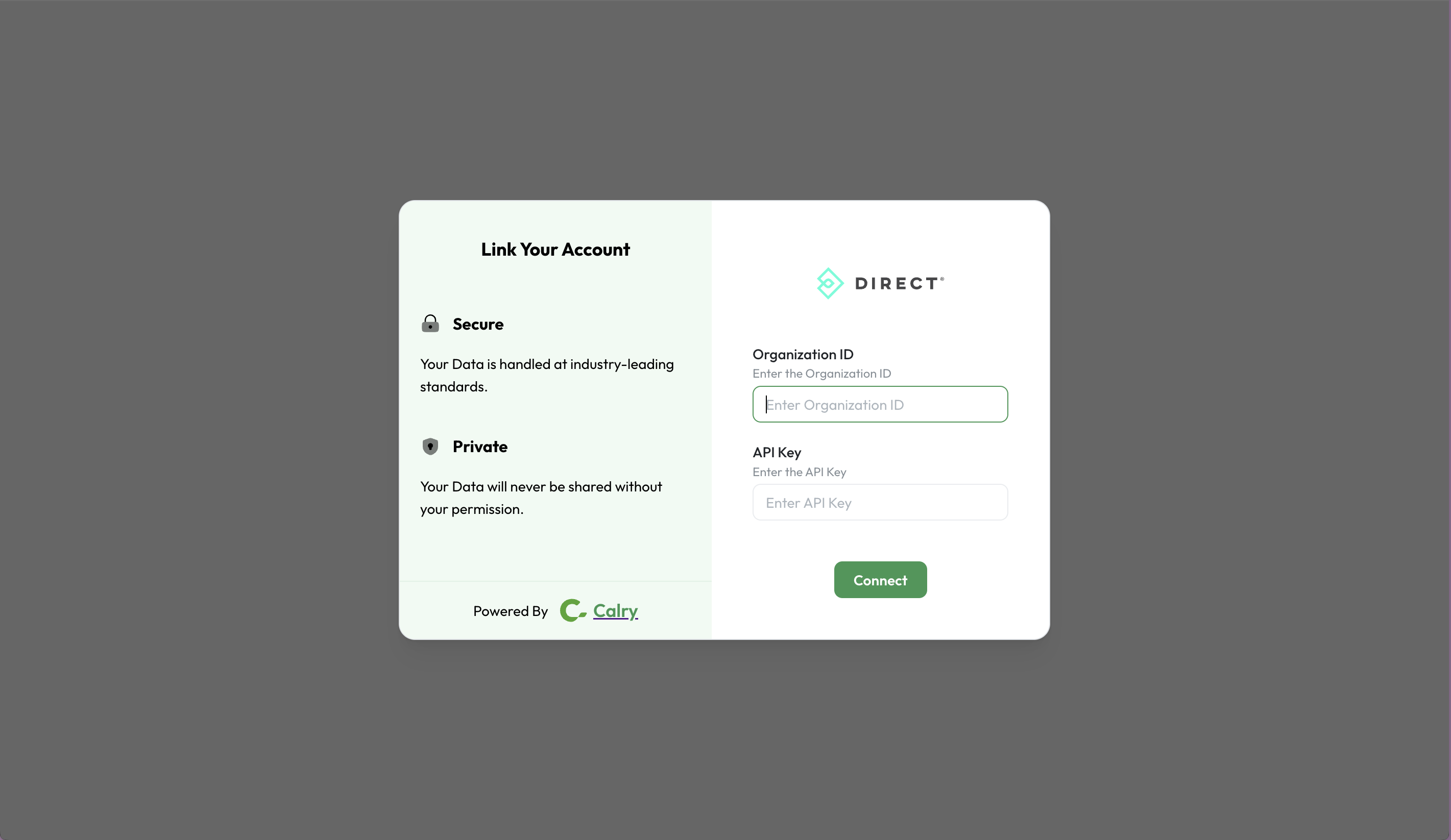
Now, switch over to your Direct Software account in a new tab. Go to Settings > Integrations and Copy the ‘Organization ID’.
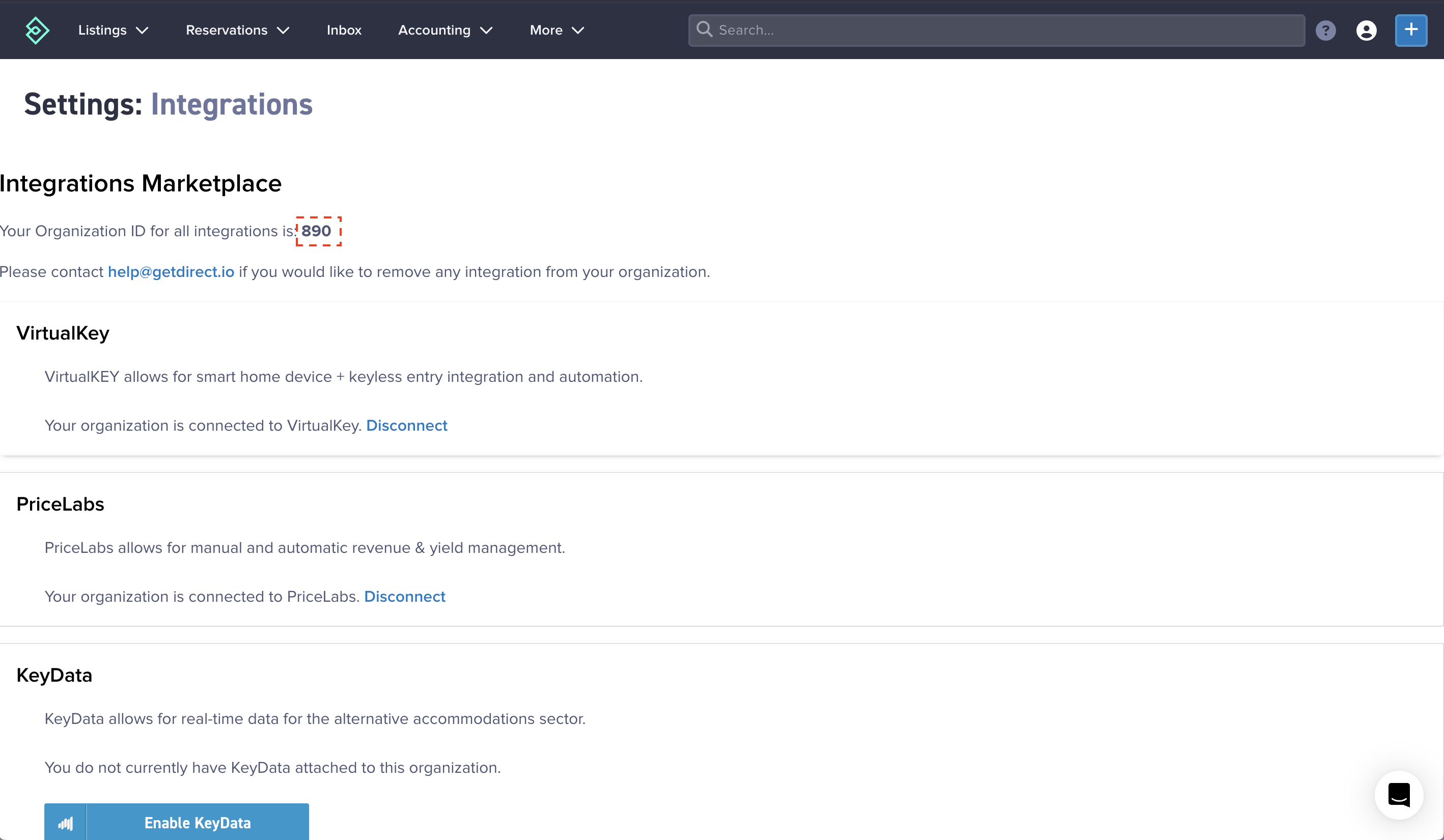
Scroll down the Integrations page to "Authenticate API" section. Click on Edit and Copy the API Key as shown below.
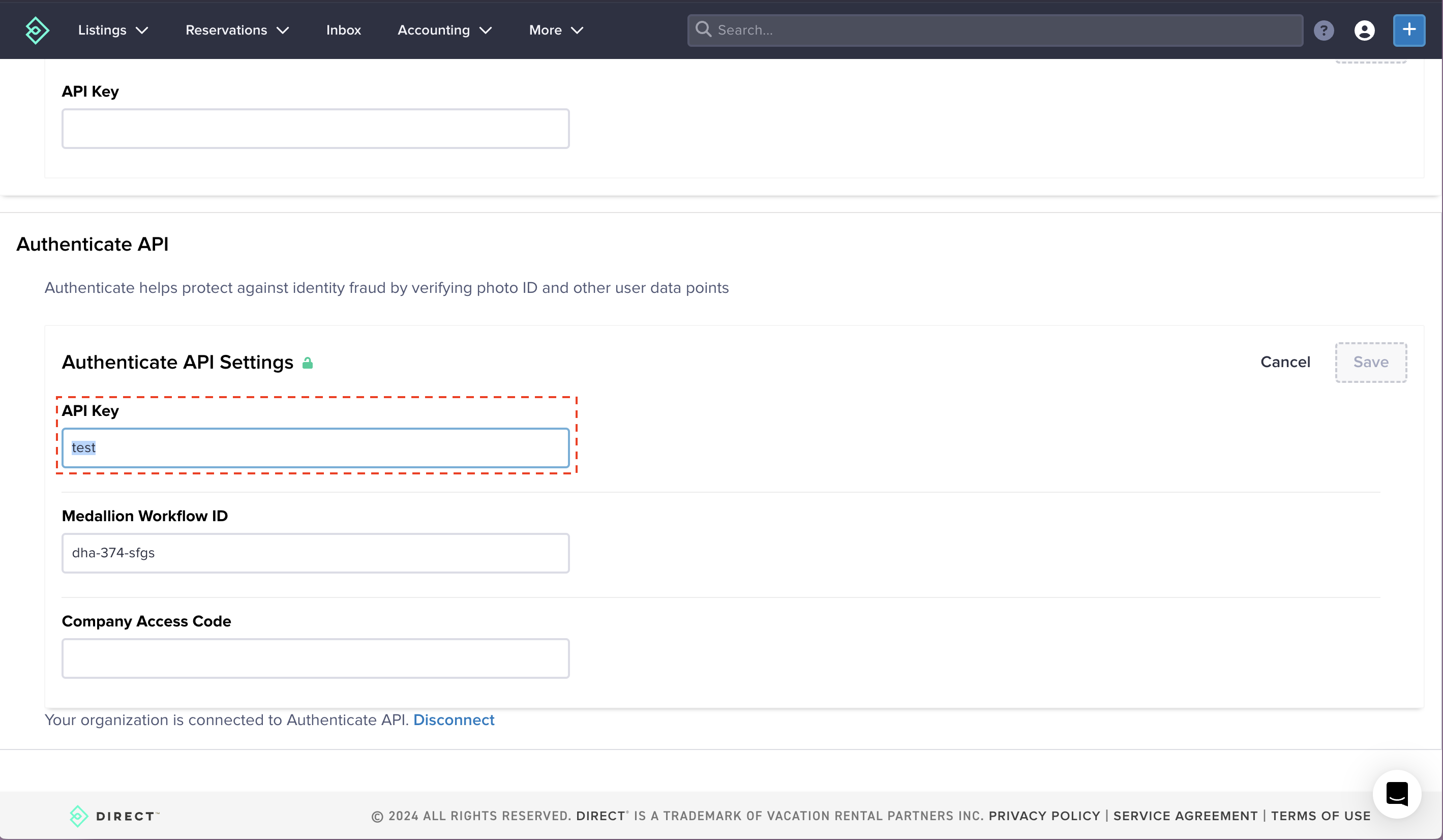
Paste it back on your Asuthentication Screen (from 2nd point) and Click on ‘Connect’. You will see a message box that shows you’ve successfully authenticated the integration.
How to set up Real-time webhooks
Once you've authenticated the integration, go to your Calry workspace. Go to Accounts > Onboarded Hostex Account > Webhooks. Enter the name and URL where you want to recieve webhook events. Select the events you want to subscribe to and Click on 'Create'. Copy the
listenerUrl, as highlighted below.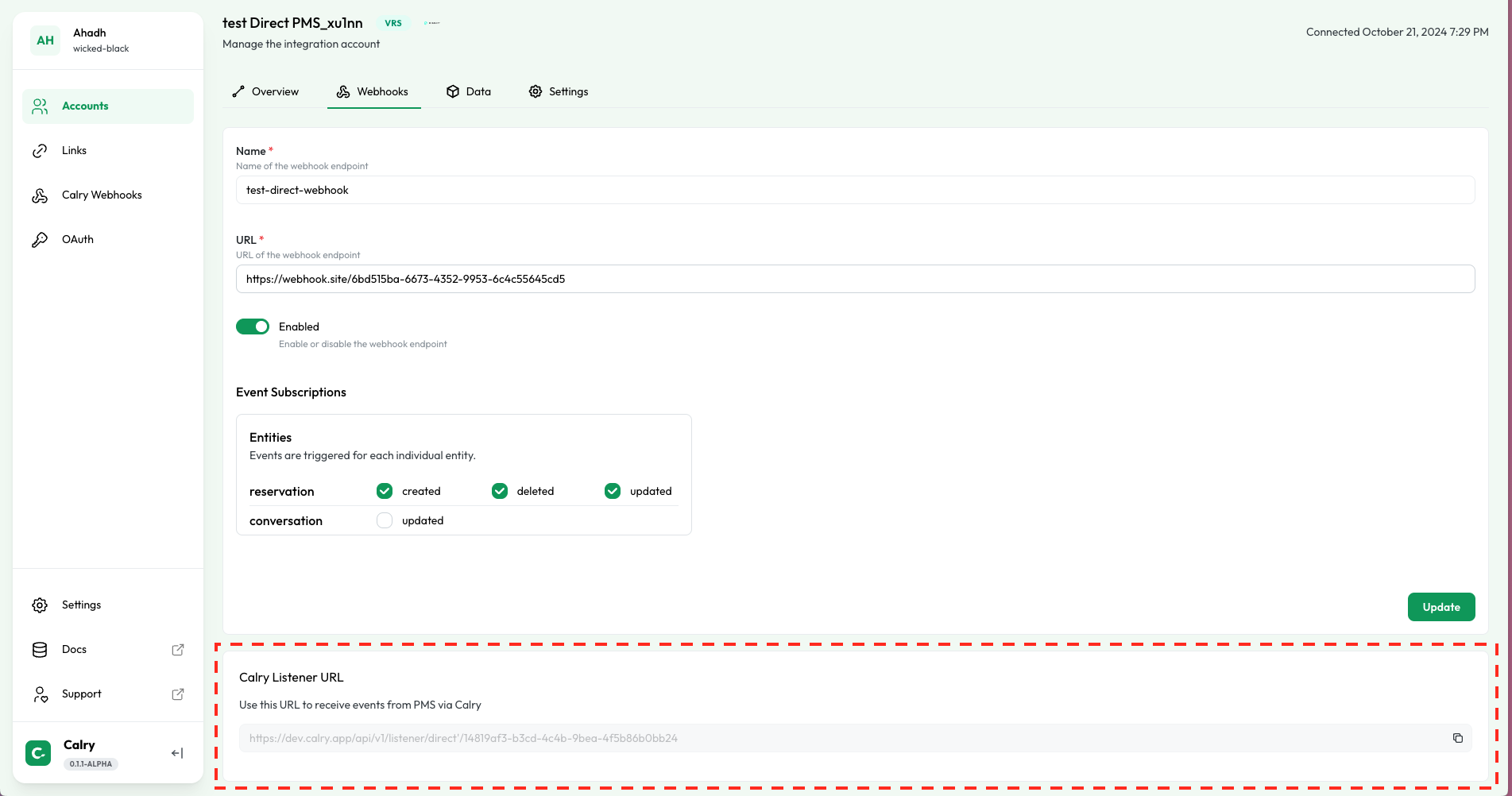
Or if you're already using the Create Webhook API to subscribe to webhooks, you can use the
listenerUrlfrom the API response to display it to your end-user within the UI. ThislistenerUrlwill be used in the following steps.Now, email the copied
Organization IDandlistenerUrlto engineering@getdirect.io and CC ryan@getdirect.io. Mention that you want to receive webhooks in this URL. You will start recieving webhooks from this account once they enable it!
If you have any questions or need help, don't hesitate to reach out at mail@calry.app.